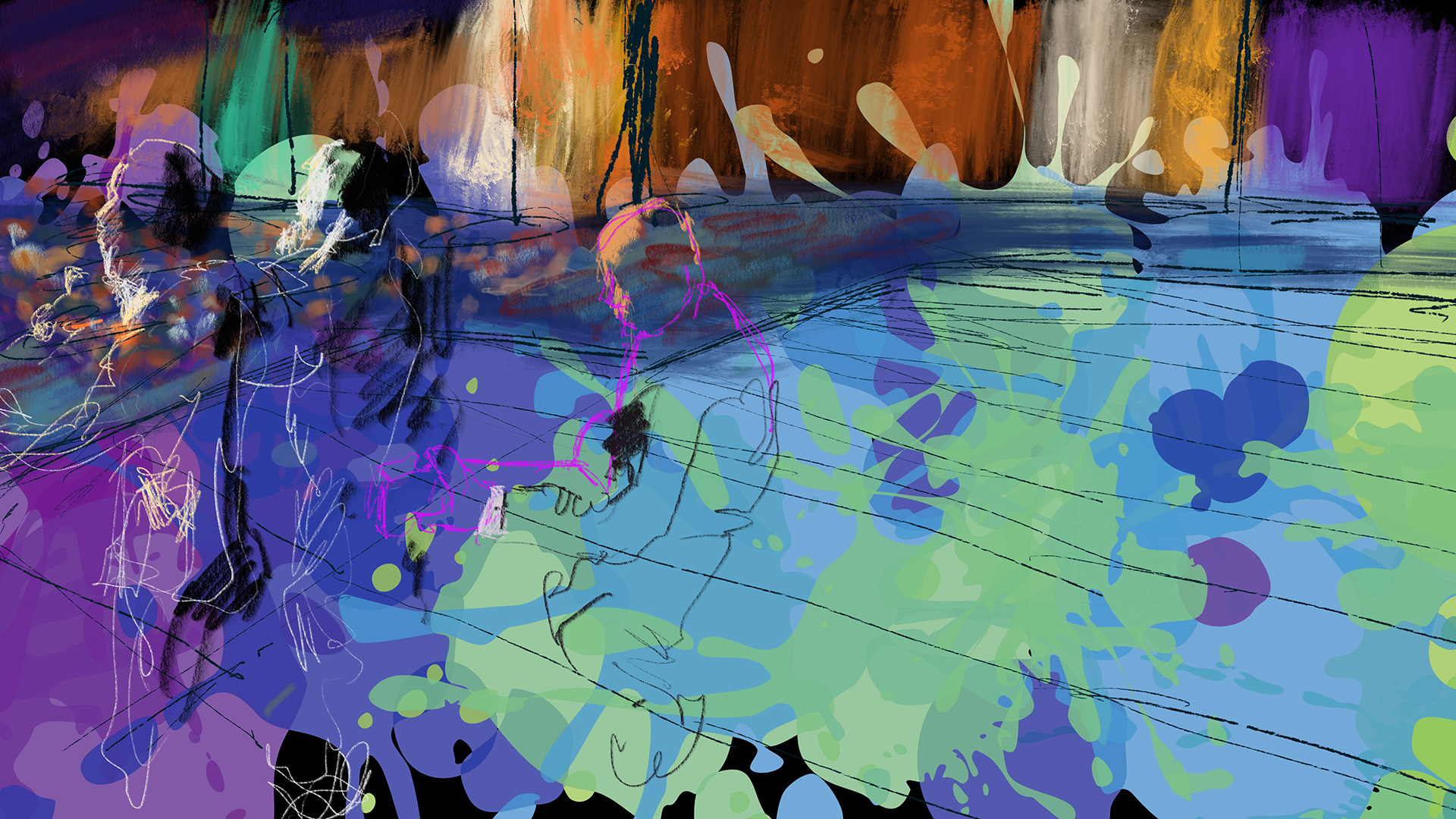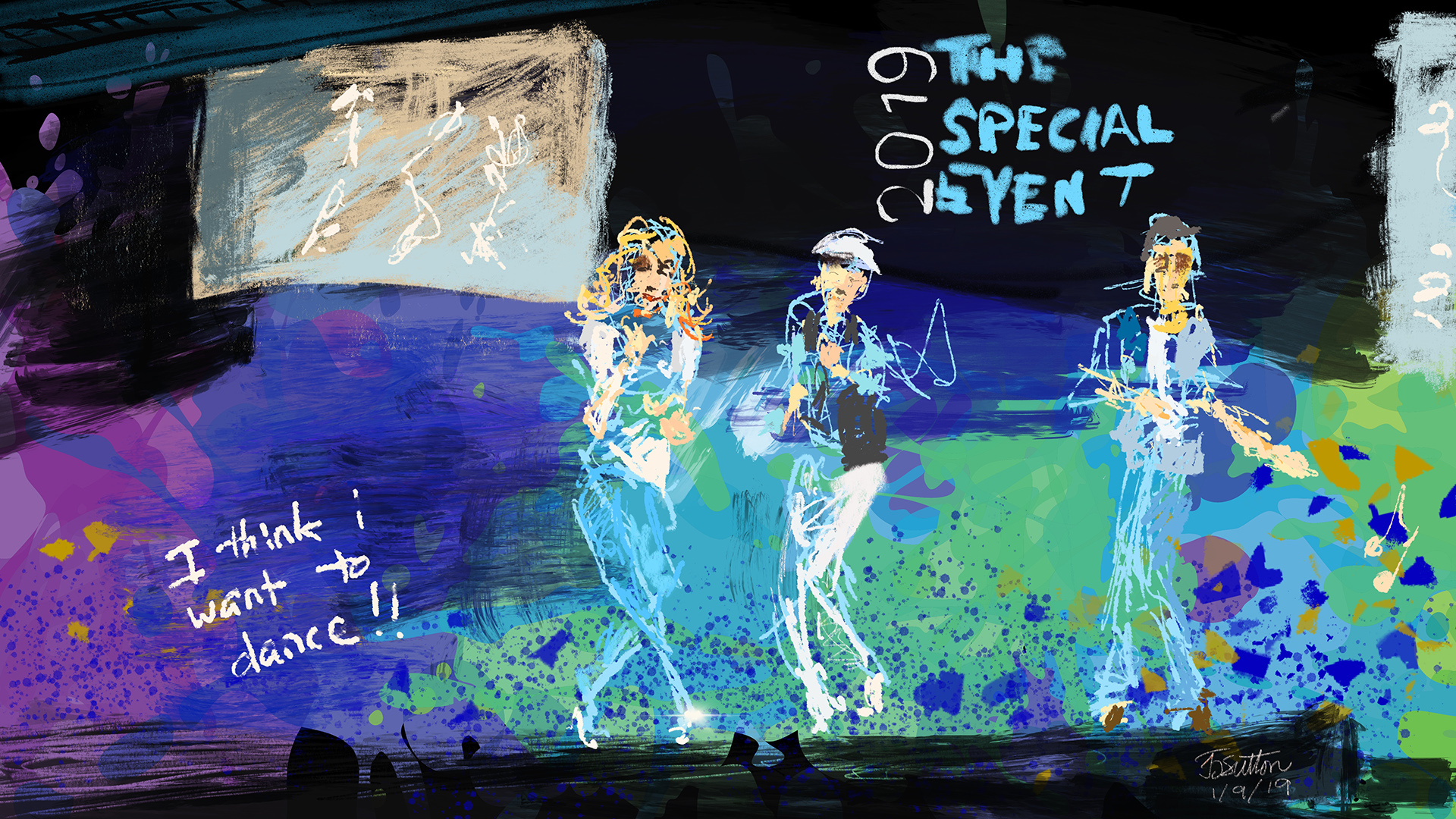60 inches x 72 inches
Acrylic on canvas
This painting was created from life. It represents two sides of my model’s personality in two different poses within the painting, resonating with her being a Gemini, the zodiac sign of the twins. When the painting was completed I ask Laurel (now known as Friday) what she saw in it. This is her answer:
Working with a scale of canvas that was taller than I and which I needed to move across as well as up and down, meant that every part of the painting is done from a difference perspective, not to mention that the lighting conditions and pose changed slightly every minute of every session and more strongly between sessions. Thus what you see is essentially the result of an infinite series of slightly different points of views, poses, lighting and perspective. This is what makes drawing and painting from life come to life for me and so fundamentally different on every level than basing an artwork on photographic reference which is so limited in points of view and lacks the dynamic change of real life from moment to moment. Besides the aspect of continual change, the other dramatic and dynamic aspect of drawing a model from life is their interaction and energy that influences and contributes to the creative process. This was a special experience for Laurel and I to share and one full of surprises for both as the painting developed it’s own voice, asking for what it needed next. Thank you, Laurel, for being such an inspiring model and muse and participating in this project!
I started this portrait as one of my continuing “slow” projects. Another of my “slow” projects is my painting of Shahasp. Obviously “slow” is a relative term. I do a lot of “fast” performance art, often with the iPad as my art medium, in which I complete a portrait from life in ten minutes or visually interpret a presentation over an hour or depict a scene and capture the atmosphere of an event over anywhere from a few minutes to a few hours. Therefore working in traditional media over a series of sessions adding up to over twelve hours, as in this case, is relatively “slow” for me. My main boundary condition is that every brush stroke is done from life and based on direct observation.
The background and set I created for this painting includes my painting “Looking Down Divis’” on the left, a chair painted by my friend and fellow artist John Warren Travis, and a Balenciaga fabric from Britex Fabrics.
This painting was shown in public for the first time during my Spring Open Studios Preview Reception on April 5, 2019.
The unveiling followed by artist and model chat where we shared some thoughts and reflections on the experience of creating this painting, Q & A, and spoken word poetry reading by Laurel, who is a philosophic poet and singer / songwriter, as well as a model.
Here are photos of the stages of development of the painting from the four sessions:
Session #4: January 12th, 2019






Session #3: January 3rd, 2019


Session #2: January 2nd, 2019


Session #1: December 29th, 2018






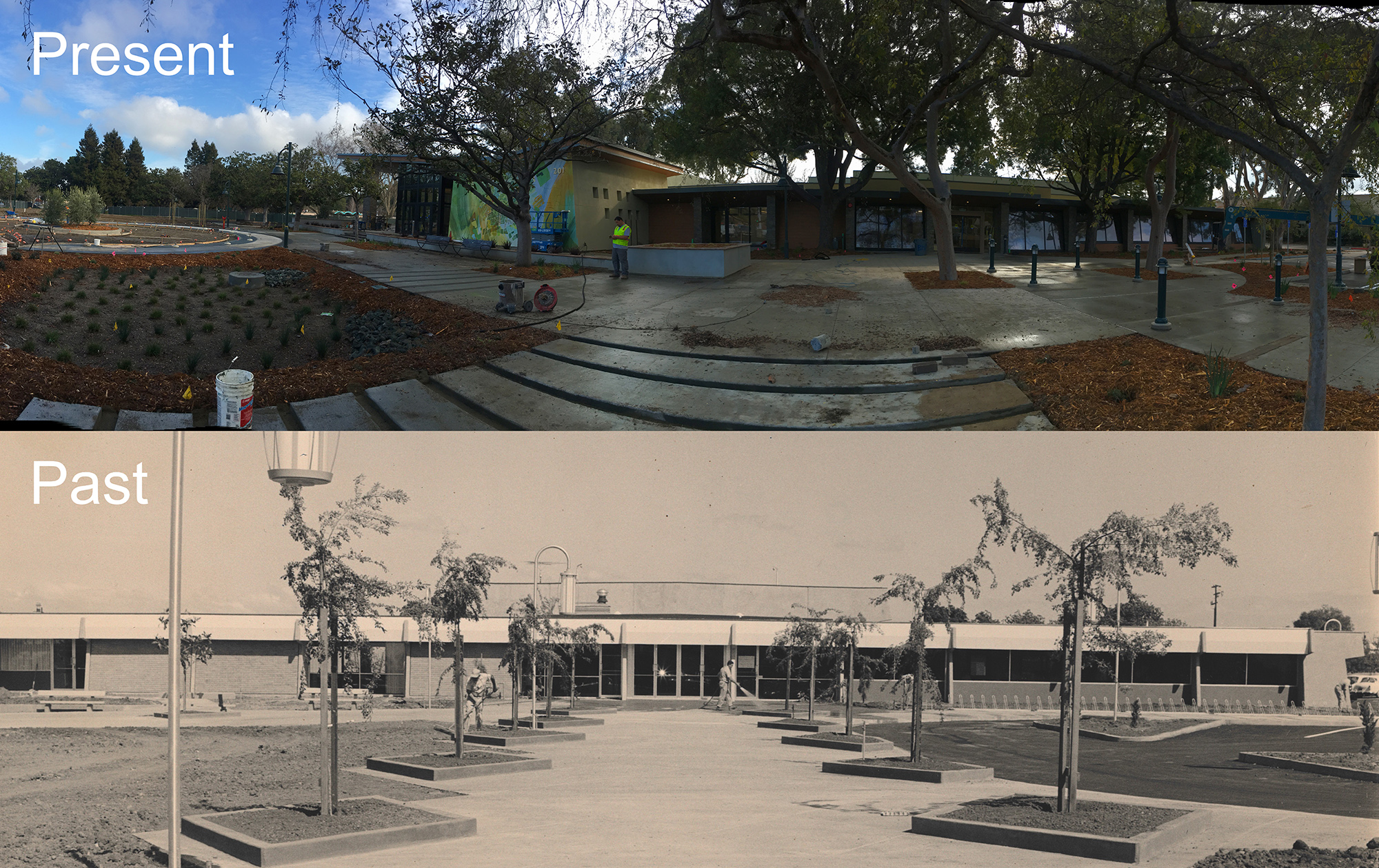




















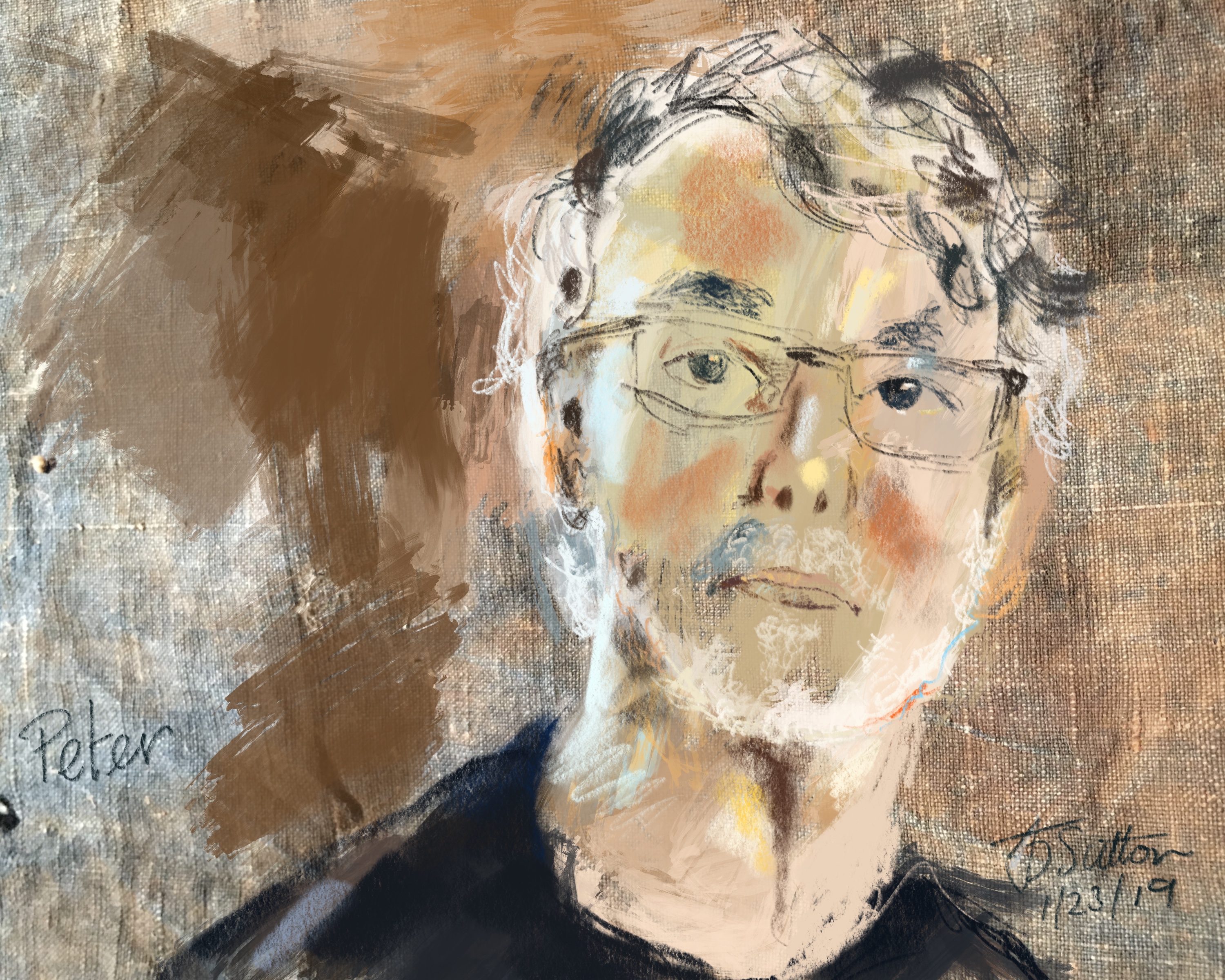
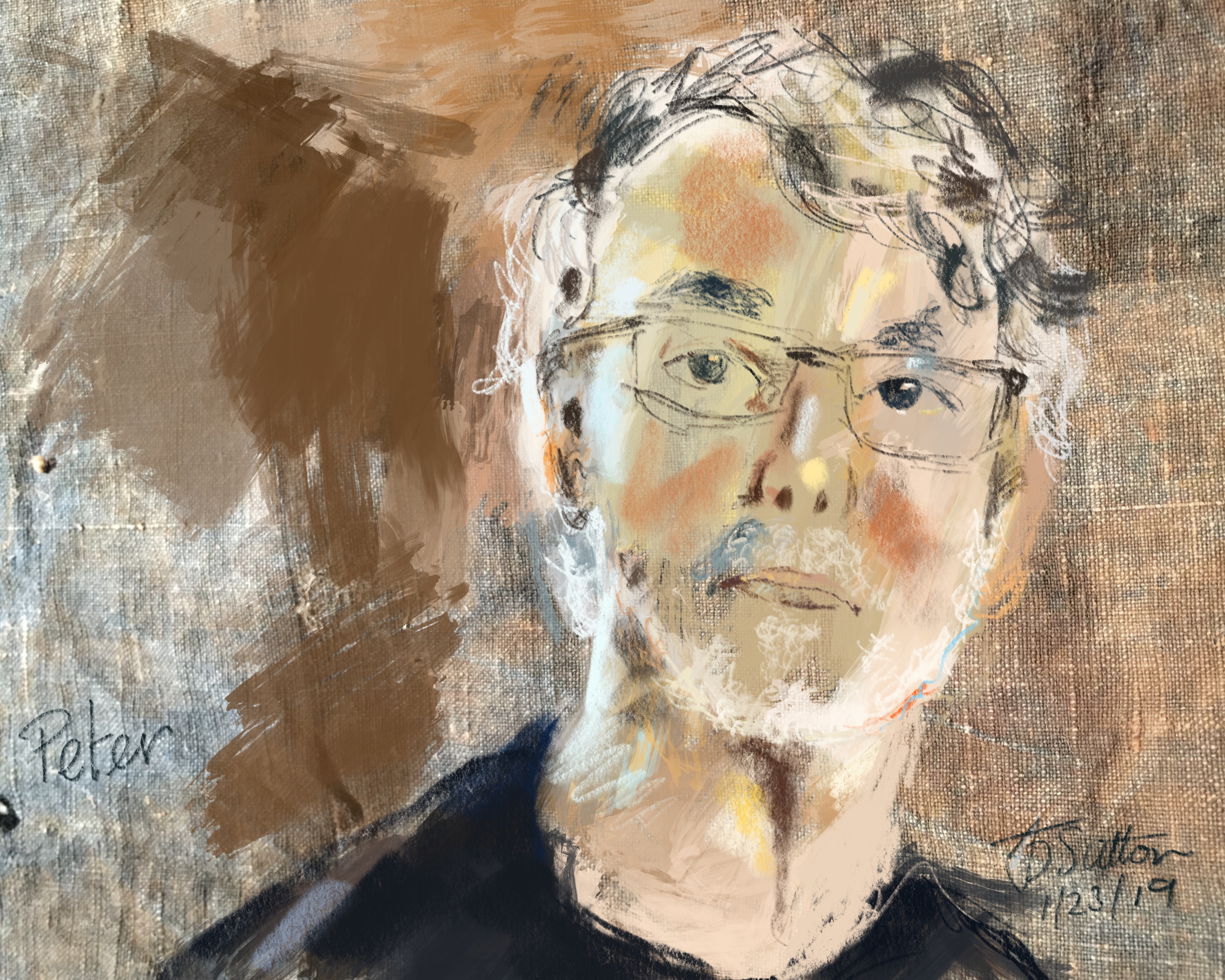






















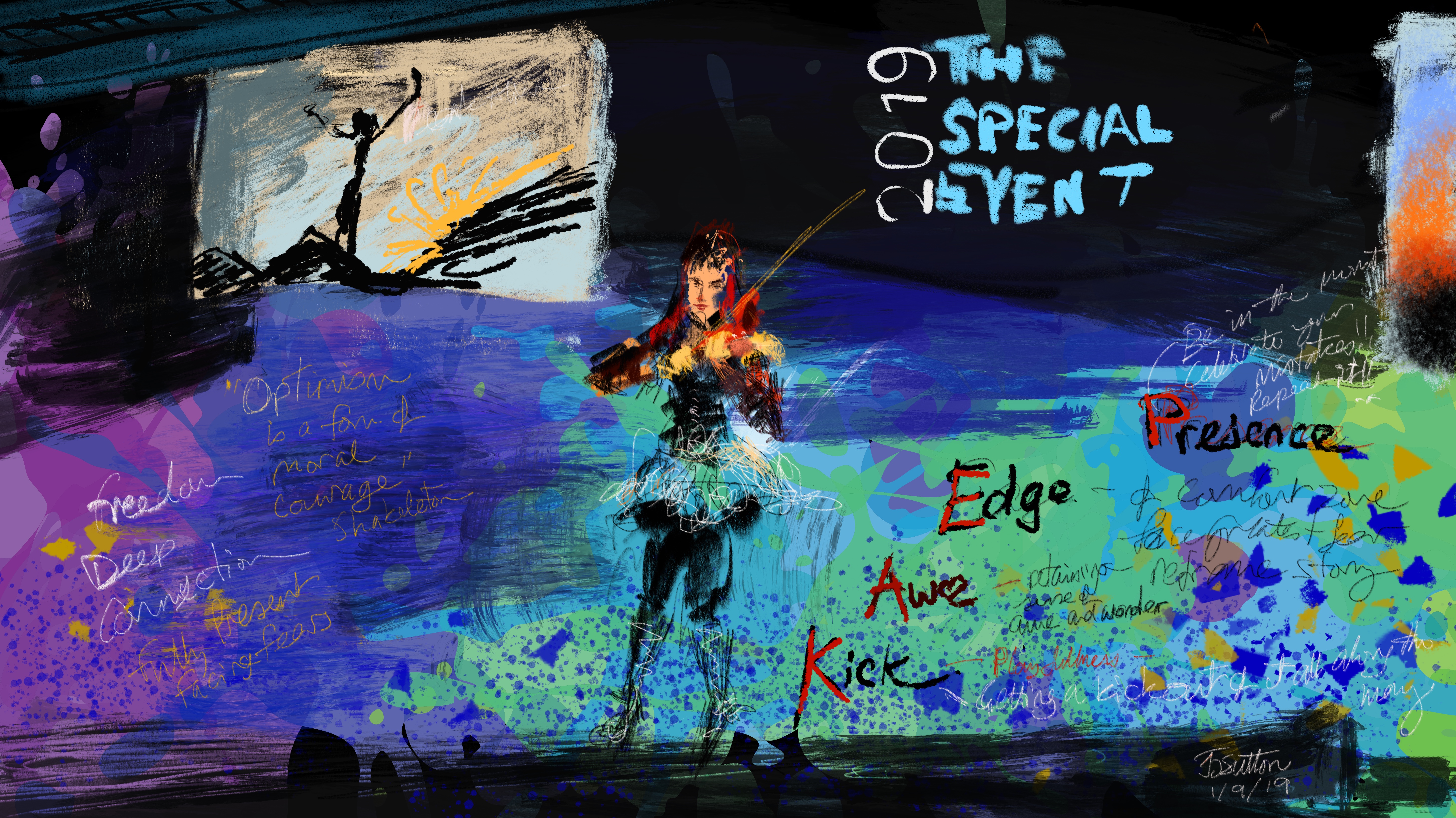



 Photo on left by Cara and Joel Weiss of
Photo on left by Cara and Joel Weiss of